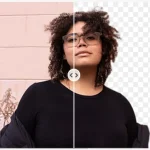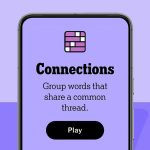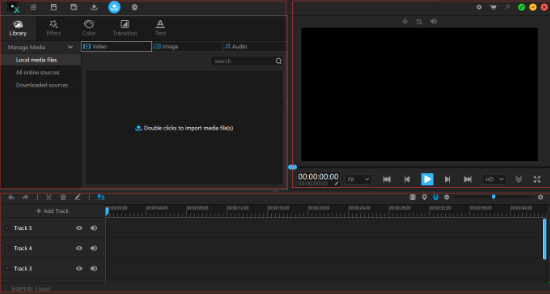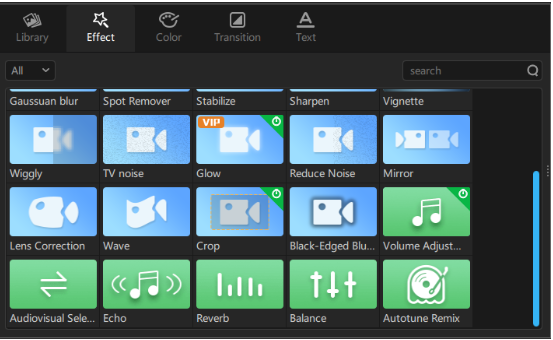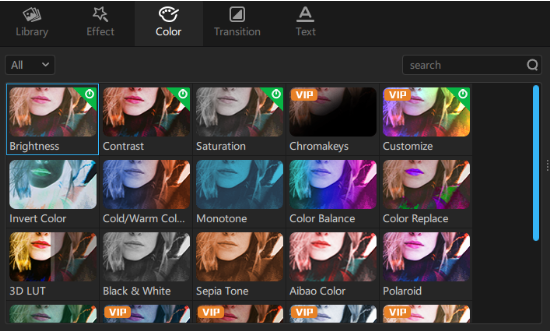Many video-sharing websites such as YouTube, Instagram, Vimeo, TikTok, etc. sprung up in the past few years. Therefore, everyone can become a photographer and use their smartphones and camera to capture the fun and creative footage to share on these platforms.
After shot the video, an essential step to make the video eye-catching is editing. Compared to Adobe Premiere or Final Cut Pro, most of the common users can try another option – VideoSolo EditFUN.
EditFUN is a premium video editing software for Windows that can meet all your video editing needs with easy operations. That’s really a suitable video editor for usual users and vloggers.
Now, let’s get a detailed look at this program! And see how it helps us to change the video into a masterpiece.
The Main Interface of VideoSolo EditFUN
Like most of the video editor in the market, the main interface of EditFUN can be divided into 3 parts: Library, Preview Window, and Timeline.
The Library is where you can import your video, audio and image files. The timeline window include various toolbox and menu windows that can be used to edit videos (We will talk about it in detail next). And, the preview window is where you can see your video and any changes in the video.
Helpful Tip: It has a full set of the detailed user guide to help you use EditFUN quickly. You can check from the user guide of EditFUN.
Basic Editing Functions to Make Simple Video
To start editing, you need to add these media files from the library into the Timeline. EditFUN supports multiple simultaneous tracks for videos, audios, and images. You can arrange these files, trim them, crop them, edit them, etc. at will.
Clip: You can split the file into several clips.
Rotate: The “Rotate” option has been moved to “Effect”, you can set the degree of rotation after applied the “Rotate” effect.
Merge: Combine different video, audio clips into one file
Detach Audio: Extract audio track from a video.
Freeze Frame: Freeze frame can help you enhance a scene or show an important moment in the video.
Creative Editing Tool to Change Video Look
Effect: EditFUN offers various effect for your video and audio files. For video effect, there are opacity, blur, spot removal, sharpen, mirror, lens correction, etc. And the audio effect includes volume adjustment, echo, reverb, and balance.
Color Filters: Adding color filters on video can change the original tone into another style. And each color effect can configure the strength via adjusting the parameters.
Transitions: Transition is a good way to blend in two videos. In its transition panel, you can find many different transitions and you can preview it before you add it into your video creation.
Text: Now, the text feature is not perfect now. But it is enough for adding some text or captions on the video. In addition, you can set up the font, size, position, style of the text before or after inputting the words.
How to Use EditFUN to Create A Eye-catching Video
Step 1. Download VideoSolo EditFUN
Get the installation package from the link: https://www.videosolo.com/downloads/editfun.exe
As we said before, This program only has the Windows version now. After download, this program, follow the instruction to install it on your computer.
Step 2. Create A Project for Editing
Open the program and you’ll need to create a new project or open an existing project before start editing. You’ll directly go to its main interface after you create a project.
Next, you can import your video, audio, image files into this program.
Step 3. Start Editing Your Video
To start editing, another step is dragging these files into the timeline.
Here, you can do the basic edits to trim, crop, merge, rotate video, etc. Or you can apply the color filters, effect, transitions to your video.
Step 4. Export and Share
Once you are done with all the editing and adding effects, simply click on “Export” on the top menu bar.
That’s all. I like all the features that EditFUN offered. This video editor is suitable for every user. You can use it to create casual videos or you can create professional-grade videos.
But, you still need to take some time to learn how to use it even though it’s an easy to use program. If you have any problems in using this program, check their detailed user guide and you’ll get the answer. You should get the free trial version to have a test. Enjoy it!