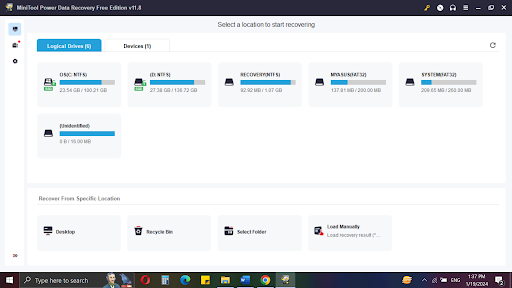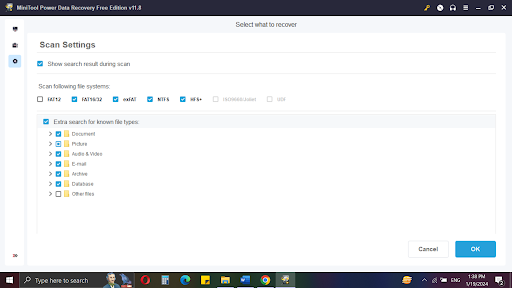There are several robust free data recovery software widely available on the market. One such program that may restore deleted data from hard disks and other storage devices is MiniTool Power Data Recovery. We’ll be looking closely at MiniTool Power Data Recovery today to see how excellent it is in reality, whether it works, and how to use it. Read this review in its entirety to find out more.
What is MiniTool Power Data Recovery used for?
A application called MiniTool Power Data Recovery is meant to help Windows PC users retrieve lost data. It is well-liked by both small and medium-sized organizations and individuals. Data that has been lost, damaged, formatted, or erased can be readily recovered using MiniTool Power Data Recovery. An extensive range of file formats are supported by this user-friendly data recovery program.
A longtime favorite for data recovery is MiniTool Power Data Recovery. It is the best data recovery software. The program’s developers are constantly adding new features and improving user experience.
For Windows Users
The expert data recovery program for Windows users is called MiniTool Power Data Recovery. It may be used to restore any deleted or lost files in a variety of circumstances including data loss. Windows computers, external drives (HDD, SSD, USB), memory cards, SD cards, and more are supported devices. You have the option to select a premium or free version depending on your needs.
For Mac Users
Users of Mac computers and Mac-compatible devices can retrieve erased or lost files from any kind of Mac machine with the help of MiniTool Mac recovery software. Installing this expert Mac data recovery software on your Mac will enable you to quickly retrieve data from the computer, external HDD, SSD, USB, SD/memory card, and other storage devices. Formatted or corrupted drives are supported. Additionally, it can fix corrupted images and movies.
Key Features:
- This software simplifies the process of recovering raw, lost, or deleted files and folders.
- It is compatible with recovering data from various sources such as SD cards, hard drives, USB sticks, and memory cards.
- Additionally, it conducts a thorough deep scan to locate all your lost data.
- Moreover, it offers the convenience of previewing your data before initiating the recovery process.
- The application prioritizes data protection while executing the recovery operation.
- Its modern interface, adorned with dynamic icons, ensures user-friendly navigation and ease of use.
- Furthermore, users have the flexibility to choose the specific data they wish to recover.
- It also provides the option to recover all data with a single click for added convenience.
- Additionally, it facilitates the creation of a bootable drive for Windows installation.
- The software extends its support to recovering accidentally deleted important emails.
How to Recover Deleted Files with MiniTool Power Data Recovery?
Do you need to recover deleted files? If you accidentally delete your data, this application can help you recover it fast and simply. It is as simple to use as the following steps:
Step 1: If you haven’t already, download and install MiniTool Power Data Recovery.
Step 2: Open MiniTool and choose the file location
Launch the software and display a list of all the CDs attached to your computer. You have the choice of scanning the full disc for deleted data or picking a particular spot from the list provided below to narrow your search.
Step 3: Scanning for missing files
MiniTool will begin looking for missing files in the place you specified and display them in a File Explorer-like interface.
You can pause the scan once the results start to emerge so you can go over them. It can search by file name, but you can also just browse the list to check whether the file you’re searching for is there. The previewer is not automatically downloaded, but preview images are presented. Select an image file and then click Preview to open it in your web browser’s image viewer.
Step 4: Recover and save the desired files
Once you’ve decided which files to save, click the Save button to save them. You will be prompted to select a destination for the files. Choose a location that is not on the disc from which you are recovering, then click OK.
Depending on the size of the files you’ve chosen for restoration, this operation might take anywhere from a few seconds to an hour. A little dialogue box will popup to inform you that it was successful and to show you how much data remains in your free quota.
Final Verdict
Minitool Data Recovery appears to be an excellent tool. The program is simple to use and claims to help you swiftly restore your data. Furthermore, MiniTool’s engineers are among the finest in the industry, so you can rely on their products to function properly.
MiniTool Power Data Recovery is available for free and can recover up to 1GB of data. It may be used to recover data from damaged or corrupted CDs.
There is no simple answer to this issue. Others have complained that their data was not recovered or that the program caused further problems with their device. Before utilizing any data recovery program, always conduct your own investigation.