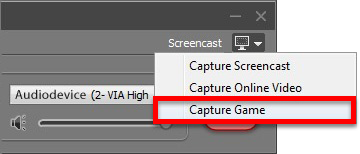Movavi Game Capture, an all-in-one game capture software, enables you to capture your PC game experiences, relive your gameplay on your mobile gadgets, save HD videos of all your game footages, and share your gaming accomplishments in your gaming circle.
Why Should You Use Movavi Game Capture?
There are numerous reasons why you need to use Movavi Game Capture. Here are a few of the highlighted ones:
- Gameplay turned into a movie: the software allows you to create a pool of your most magnificent moments in your virtual or gaming life, so that you can relive those moments, and let others enjoy them too.
- Adventures captured using one click: the software lets you capture your gameplay on the screen of your computer at 60 frames per second; and you can do that by just pressing F10. Once you have captured your gameplay, you can save the video in your desired format and then play it again anytime anywhere you want.
- Multiple video formats supported: the software enables you to save your captured gameplay in different video formats—MP4, AVI, MKV, FLV, and others. In addition, it lets you select from different presets for diversified mobile gadgets—iPhones, Android, BlackBerry, iPads, iPods, and others.
- Game music and sounds grabbed at ease: the software allows you to save the soundtrack from your much loved games on to your hard drive, which lets you enjoy the same on your MP3 player or use it again in other videos. In addition, there are numerous sound formats—WMA, FLAC, MP3, WAV, and others.
- Game footages shared with fellow gamers: the software enables you to upload your captured gameplay videos to Vimeo, YouTube, or Facebook.
How Can You Use Movavi Game Capture?
Perform the following steps to use Movavi Game Capture, once you have downloaded and installed the same on your PC successfully:
- Selecting the right mode: select the Capture Game mode through the interface of the software; you can locate the Capture Game mode on the extreme right end of the software interface. Locate Capture > Options > Video and set the frame rate as 60 for dynamic games. This allows you to capture a game video with better quality and the output file with a bigger size. For this, ensure to have adequate free space on your hard drive.
- Recording the game video: the control of the software switches to the keyboard, after you have selected the Capture Game mode. You just need to run the game, and then press the F10 key to start and stop recording the gaming session. In addition, press the F9 key to pause and to start the process again.
- Saving the recording: click the Save button to save your recorded game video in the AVI format by default; nonetheless, select the Convert to option and then the Convert button to select the desired format or preset for mobile gadgets. Furthermore, select the Online Video preset and then click Share to upload your recordings to Facebook or YouTube by means of built-in online sharing application.
 Verdict
Verdict
Movavi Game Capture is simply a delight for game recording fans who want to turn their gameplays into their most memorable moments.