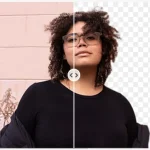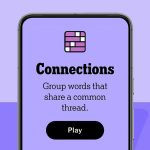While there are an immense number of ways to use your iPad–whether for work or play or both–it remains a hefty investment for many. Thus, it makes sense to be proactive in maintaining your iPad so that it works well and lasts for as long as possible.
The following sections will detail how to make the most of your iPad, for instance an iPad 2, including tips on preserving its screen and body, getting the most battery life out of it and steps to ensure it runs as fast as when you first bought it.
Using the lock function and backup your iPad
Keep your iPad safe from snoopers by setting up a password. After that, lock down your iPad for your eyes only by setting up a fingerprint unlock function through using the Touch ID.
Make sure a failed iOS update, mistaken deletion or other unforeseen problem doesn’t ruin your day. You can go a long way towards achieving these ends by backing up your system on a regular basis. The good thing is, it is very straightforward to back up your iPad files. Just go to Settings, scroll down and tap iCloud. If you’re using iOS 10.2 or earlier, hit Backup then tap Back Up Now.
Protect your device’s screen and case
Another must do on this list is to buy a proper iPad 2 case to protect your tablet’s case and inner components from mechanical or physical damage. Some users also opt for a screen protector, especially if young children are going to be around your iPad 2.
Prolong your iPad’s battery lifespan and effectiveness
Battery lifespan and effectiveness is huge for these types of mobile devices, so it makes sense to follow some simple steps to prolong the life and effectiveness of your device’s battery.
Basically, don’t let the battery fall below 5% before charging, and don’t leave it charging after it reaches 100%. So be aware of the battery capacity and don’t leave it charging overnight.
A few easy steps to save on battery power while on the go
You can manually do a few things to keep your iPad charged for a longer length of time when away from a power source.
- You can lower the brightness settings, switch it to Airplane Mode, turn off WiFi, cellular and Bluetooth by turning off Location Services, and turn off Background App
- The Location Services is located in Settings under the Privacy
- Background App Refresh is in Settings under
- Brightness controls and Airplane Mode are easily found through
Here are some proactive steps to keep your iPad 2 running as fast as when you first brought it home:
To manually configure what updates automatically, first launch Settings. Scroll downwards and touch iTunes and Apps Store. Look for Automatic Downloads, and here you can choose if the operating system, music, apps, audiobooks or books update automatically. It is a good idea to at least toggle the iOS to update automatically, as newer iOS versions include bug fixes, security updates and the latest features.
Seldom used or looked at apps, music, videos and pictures can slow down your iPad considerably. Delete any items you can do without or port them over to another device. Also, the history and cookies on your Safari browser should be deleted from time to time to keep your iPad running well. Just go to Settings and tap Safari where you’ll be given a choice to delete web history and cookies.
Computers are great devices, but just like with changing the oil in your car’s engine and maintaining proper tire air pressure, it is essential to stay proactive to maintain the smooth
functioning of your iPad. The simple tips detailed above will go a long way towards helping you keep your iPad in great condition until you’re ready for an upgrade.