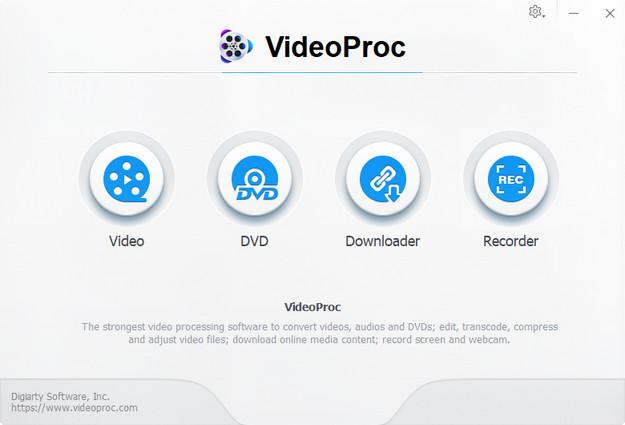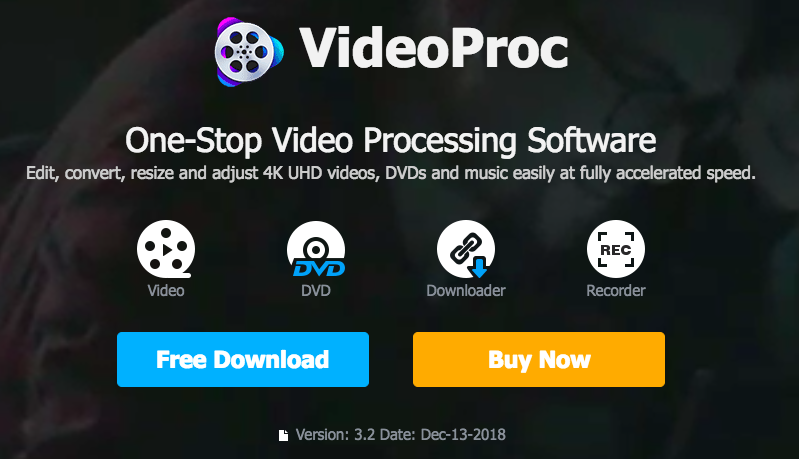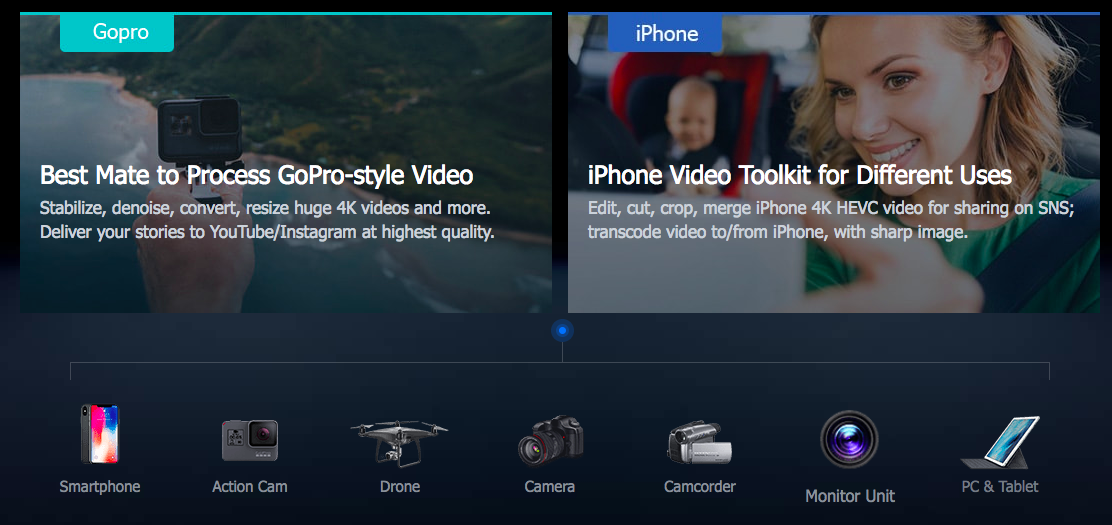The world has moved to high quality in almost everything that we see. The world of videos has moved to 4k quality which seems very crisp and clean to naked human eyes. If you wish to capture anything crisp and clean, you need to have a software that can help you make all of that magic happen.
When it comes to artists like me who is always on the hunt for finding the very best software that can help me produce lip smacking videos. We need a software for a tons of minor tasks like cutting, cropping, effects and merging of videos.
One of the biggest issues that we face is regarding the videos captured from multiple devices and how to merge them all to render a great output in terms of quality and also the memory. Also as the time demands, we always prefer to edit 4k videos. Today, we almost capture most of the videos using iPhones and also a few drone shots.
VideoProc: One stop solution
That’s when we found out this gem software that caters to all our needs, VideoProc is a 4k video processing software that lets you process and edit video material reproduced from multiple devices like iPhone,GoPro and even Drone images. Though there are tons of software available in the market that do the same thing, they have made the whole process complicated due to the cluttered user interface or too less quality in final output.
VideoProc has an excellent user interface that helps users edit convert, resize 4k videos and adjust UHD level quality. What’s even more exciting is the speed at which it operates. We were able to render more out of this software as compared to the others which are even more expensive.
Is it for you to process 4K video?
When it comes to capturing videos. You may be one of them who captures daily videos using an iPhone or other devices like DSLR, Drones or GoPros. We all know that all of them have different variables like aspect ratio and quality. VideoProc is an ideal choice that can help you curate easy, stable and swift rendering of videos.
If you are a newbie, this will be an ideal choice for you than using complex software like Final Cut X, Adobe Premiere and Vegas Pro. Another issue that happens with noobs and even pros at video editing and processing is that the software often lags their systems and crashes them. The best example is the video output of a GoPro which comes in HEVC format. Many media player don’t accept footages and crash. For all the above cases, VideoProc shall do the job very easily.
When compared to an ordinary editor where the process of rendering is simple but the results are not that great. If you tend to use any video processing software like Quik Desktop, the videos are first imported while in VideoProc, the video audio is tested for compatibility with upscale/downscale 4k.
In usual software, they facilitate the process using trim option but in VideoProc you get to make use of features like cute, trim, crop, rotate, do colour adjustments. Users can also adjust audio and fix features like audio delay, remove background noise and issues with volume. You even get to create GIFs.
In usual software, it’s in the 3rd phase that you get to do changes like filters, colours and additional effects. Here in VideoProc, all of that gets done earlier itself. In Videoproc, you can do the advance adjustment in audio-video materials.
It has features like:
- Addition of subtitles that include, export, import and search
- Convert and extract data from DVDs
- Ability to download data from 1000+ online sites
- Users can also record webcam or screen
In the last phase of export, usually software don’t pay much attention to rendering but when it comes to videoproc, the software supports hardware acceleration which ensures your CPU is not overused thus giving out great output without compromising on quality.
You also be surprised to know by the way how this software manages to overcome the challenges faced due to hardware and memory. It makes a good mix of hardware acceleration through the process thus not overburdening the system.
Every video editor will accept the fact that memory has been the biggest enemy when it comes to doing the final output. As an example, a video shot in Protune shall generate around 50% larger files when compared to the default GoPro settings. Working on large size video files can be a painful task. Though we know, higher the bitrate, better the quality. VideoProc balances that wonderfully without compromising on quality.
Do you often shoot slow-motion videos? VideoProc has got you covered. We ourselves used this feature to render videos that were shot at 120fps/240fps and result was amazing.
Free License to this Amazing Software: VideProc License!
What’s even more exciting for you is that you can get the free license code of VideoProc. You will get the latest version for free and you can generate around 500 copies for free. If these features aren’t exciting enough, go ahead and explore this uniquely optimized video editing software.
Still confused! Here’s our final bit and thoughts on our experience of using this software which may not be an immediate replacement to the high-end video editing software but will surely get your job done.
Final thoughts
All of us shoot videos and they could be from either of the following sources: monitor, camera, Car DVR, Webcam, Drones, Mobiles, iPhones & GoPros. You can shoot from any of the following devices. VideoProc produces the converted and transcoded 4k videos UHD quality with a high frame rate.
You can take advantage of the Intel QSV, AMD and Nvidia CUDA/NVENC to reproduce and process videos at an accelerated speed. In our experience, we used this software extensively for production of 4k videos captured using iPhones and GoPro.
In our usage, we also noticed that the delivery time and quality were very pleasing to the eyes. Users get easy to access presets and advanced audio-video parameter adjustment options.