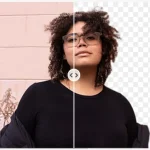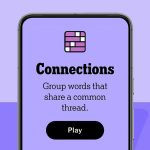Every computer user who doesn’t want to shell out hundreds of dollars on an IT expert ought to know that reformatting your computer—or resetting it to factory settings—is an easy, effective way to combat malware and slowing computer speeds. Reformatting erases all data you’ve ever put on the computer or that has ever made its way onto the computer—in other words, that malware that’s crashing your computer and slowing it down—and makes the computer run as if you’d just bought it. However, there are essential things you ought to know before you reformat your computer.
Locate the Installation Discs
Before you start messing with wiping your computer clean of accumulated data, you need to make sure you have the necessary tools in order to accomplish this task. When you purchased the computer, you will have either received or have been instructed to burn your own DVDs or CDs with installation data for this purpose. There will likely be more than one disc. You may still be able to burn your installation discs if you haven’t already, so long as your computer is not completely slowed or crashed. If you installed your operating system on your own, look for the operating system installation discs instead.
Backup Data
Repeat this mantra to yourself: Before I reformat, I will backup my PC! This is an extremely essential step in the reformatting prep process that can’t be overstated. Merely relying on old saved copies isn’t enough. You might have forgotten that you updated something at some point without making an additional saved copy, or you could have added other files you never backed up that will disappear entirely. That’s right; your computer’s data will disappear entirely. So prepare for this with any of the following tips:
– Purchase an external hard drive. A flash drive might do for some files, but it probably won’t have enough space for all of your data. Transfer all of your files to your external drive right before you reformat. This doesn’t include just work projects or documents. Don’t forget to back up your photos, videos and music, too, as well as any installation packs for programs you’ve downloaded that you want to keep.
– Invest in online storage. Store copies of your data in the digital cloud. This is not only helpful before you reformat, but it’s a safe and secure way to save your data in general, too, in the event of computer crashes, computer theft, hacking or natural disasters.
– Burn discs. If you don’t want to spend the money on external drives or online storage, burning DVD-Rs and CD-Rs is always an option, but it’s a bit wasteful since you won’t be able to reuse the discs after you reformat. Plus, they won’t have as much space on them as external drives and cloud storage.
Save Your Browser Preferences
This bit of advice tends to fly under the radar far too often—but boy, is it noticed after reformatting is complete. If you have links, favorites and a personalized toolbar saved on your favorite browser, you’re going to lose all of that information after you reformat. If you don’t take the time now to save that data, you’ll have no choice but to find the websites and add them to your bookmarks again one by one. Look to “export favorites” or “bookmarks” and save the file on your external backup.
Export Emails
Web-based email providers will keep your emails after reformatting, since like online storage, they’re saved externally. However, email programs such as MS Mail and Microsoft Outlook save emails on your computer. Before you reformat, export your email and contacts, and save the files on external backup. Otherwise, your data could be potentially lost forever.
Make Note of Passwords
Browsers often remember your user name and password for you, which is convenient when you’re the only one using a computer and you need to log in to multiple sites a day. However, it can also lead you to forget what those passwords were to begin with! Keep careful note of your password, and if necessary, write the passwords down before you reformat. Just don’t forget to destroy the paper after you’ve reformatted.
When you decide to reformat, make sure it’s on a day you can set aside some time where you won’t need to use the computer. Backing up your data, the reformatting process, putting data back on and letting the computer reinstall the operating system, driver, browser and program updates can take a whole day.
Author Bio: Yuki Wong is a contributing writer and on-site IT staffer for a school. She enjoys keeping up with the latest technology as often as she can. Her goal is to freelance for a major IT publication.